The Organization Administrator, upon logging into the platform, selects the Kids field from the main menu on the left.
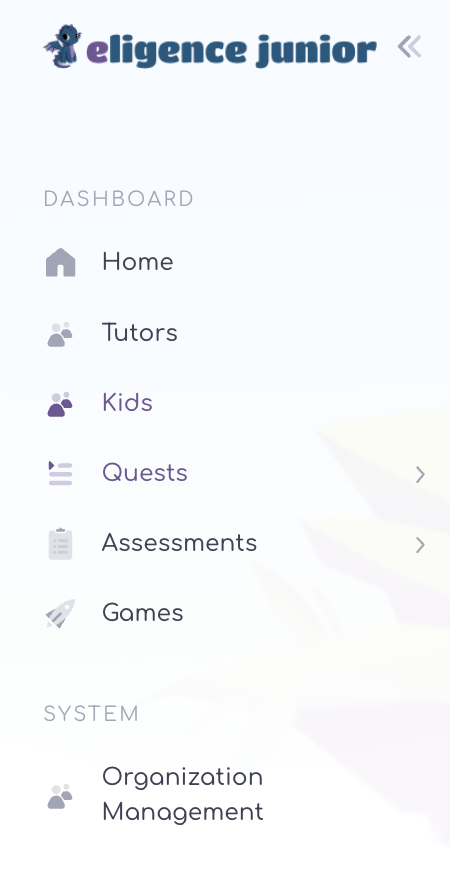
They then select the top right Add Kid, and 2 options appear. By selecting the Invite field, the registration is done via the email address of the kid’s parent/guardian. By selecting the Create field the registration is done via username.
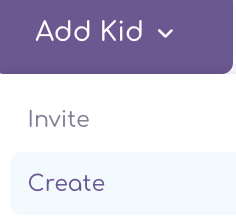
In more detail, the Invite field is selected, a new tab appears where the email of the parent/guardian of the kid is filled in, the proposed language and finally Submit is filled in.
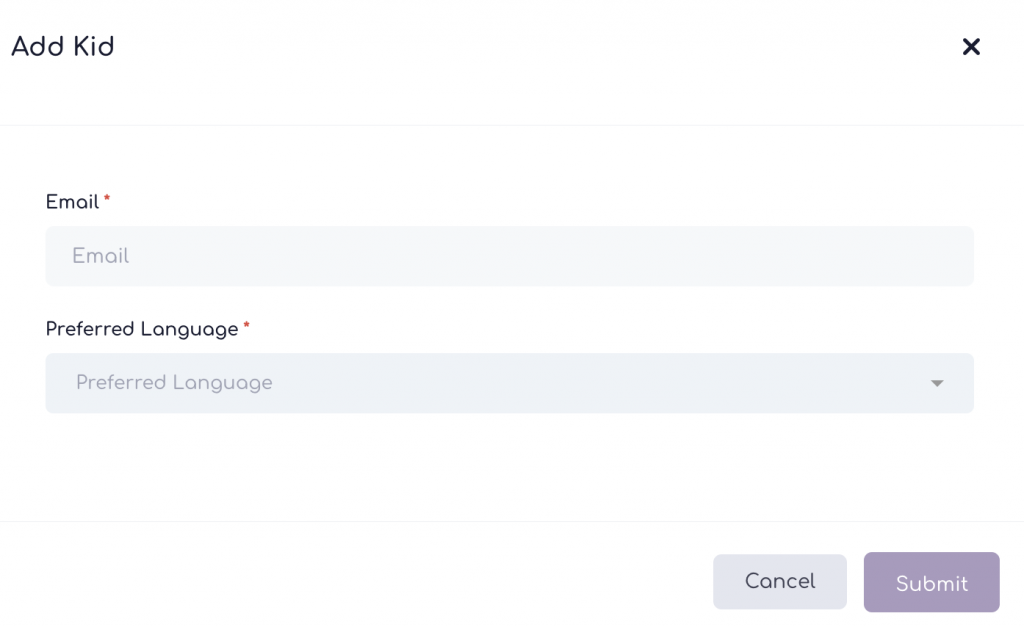
The kid’s parent/guardian will receive the invitation in the email provided and fill in the requested information.
Once they have completed the activation of the new account, they will be listed on the organization’s page as Activated. After the activation the organization owner is able, whenever they choose, to Deactivate the kid, or Assign the kid to one or more Tutors, or even Delete the kid.
The options are displayed on the kid’s bar in the last column Actions by clicking on the arrow.
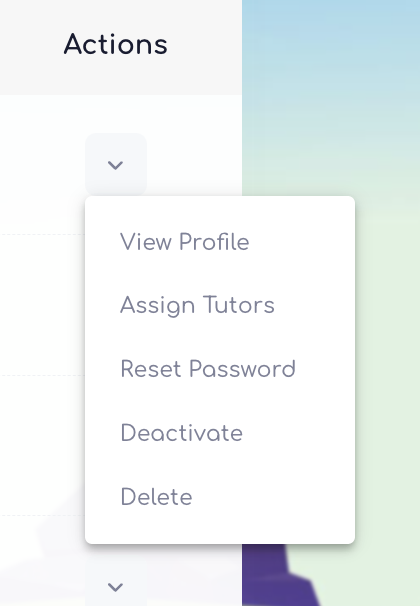
ATTENTION In case of deletion the data cannot be restored afterwards.
In case the account is not activated within 14 days again from the Actions column the organization has the option of Resending the Invitation or and Deletion.
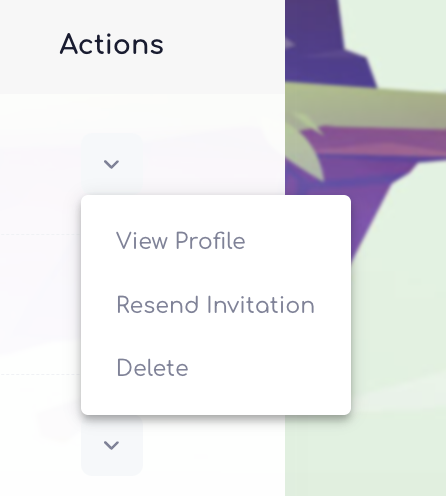
After a Kid has activated and used the platform, the organization, by selecting View Profile, can view each Kid’s activity in detail.
In the second alternative, you select the Create field, for which the basic requirement is that you have the consent of the parent/guardian of the kid to proceed with the registration of their details and the registration on the Eligence Junior platform.
You fill in the username you wish from the Availability Check field you can confirm that it is unique as a username. You set a One-Time-Password and confirm that you have the consent of the kid’s parent/guardian. In case you do not have the consent, it is not possible to register in this way. The registration must be done by invitation.
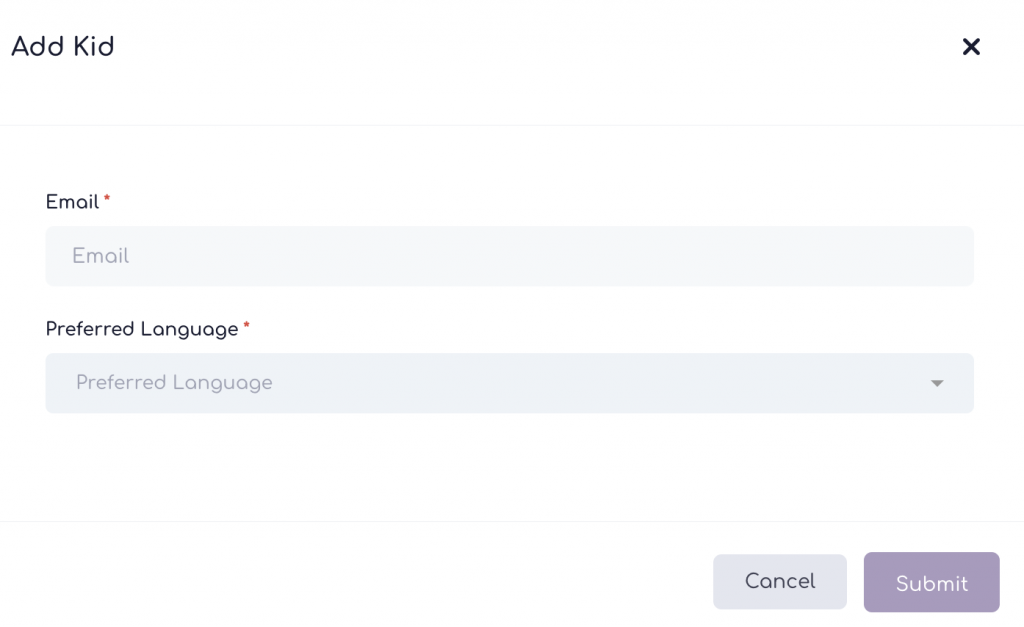
If and only if you have their consent, select the Save and Continue field.
On the next screen you fill in the details and finally Submit. You then select the Done field having completed the registration.
You then inform the Kid ‘s parent/guardian of the unique username and one-time password.
The first time they log into the platform, the tab for creating a New Password will appear, by them.
By filling in the following details the kid is ready to start the Mental Exercise experience.

