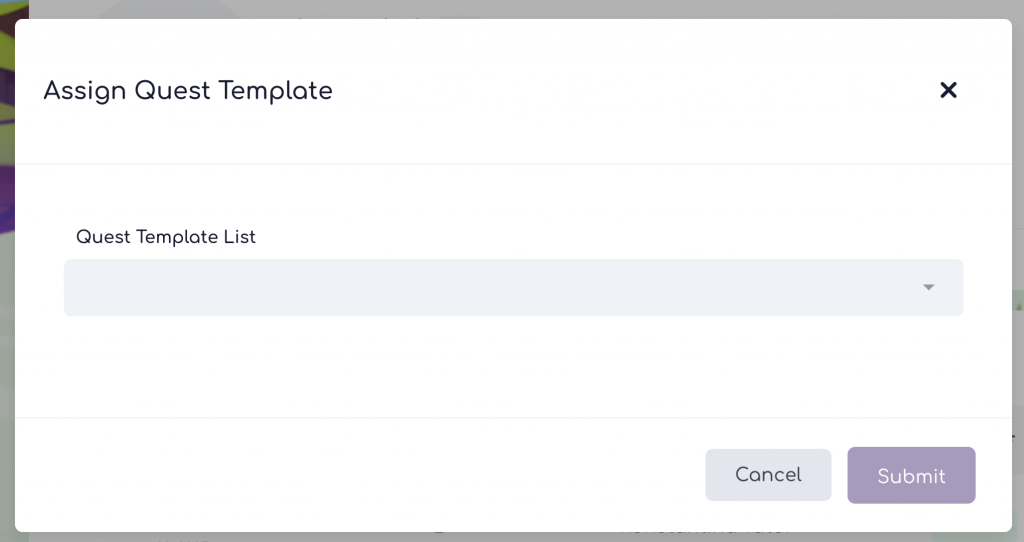Assigning a quest to a kid is done by the tutor depending on the type of quests you want to assign.
To assign a quest, select Quests from the menu on the left.
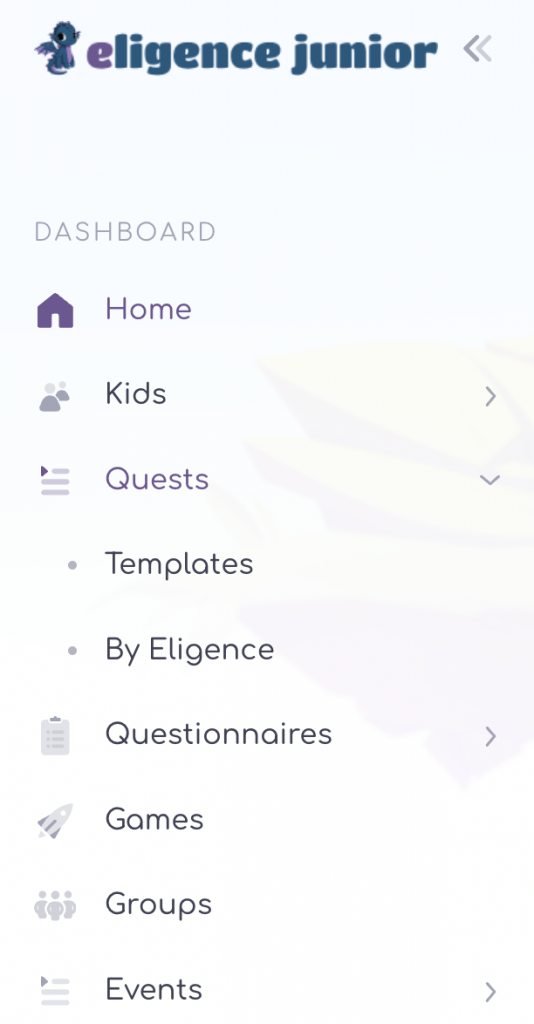
From the Organization’s list of quests that appears, you select the Quest you want to assign, click the arrow on the last Actions column, and select the Kid Assignment field.
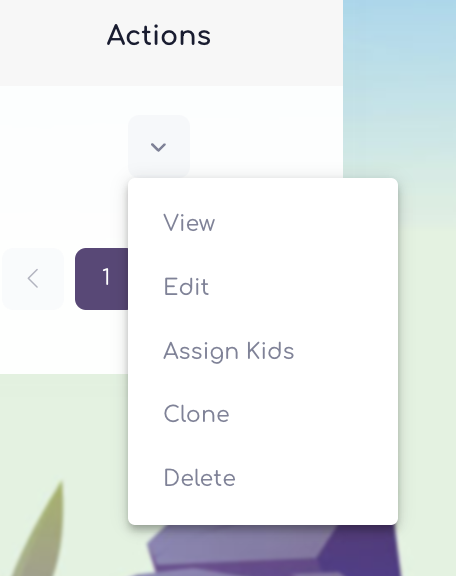
You then select the name you want from the kid list and the assignment is completed by selecting the Submit field.

After assigning a quest, the kid automatically, every time they log into Eligence Junior, the Quest image is displayed on the screen first and just below it all the games and activities on the platform.
Quests can be automatically assigned by all Tutors assigned to that kid only. They will appear simultaneously and until the tutor who has assigned it and only that tutor decides to close it.
To assign a Personalized Quest, select the Kids field from the menu on the left.
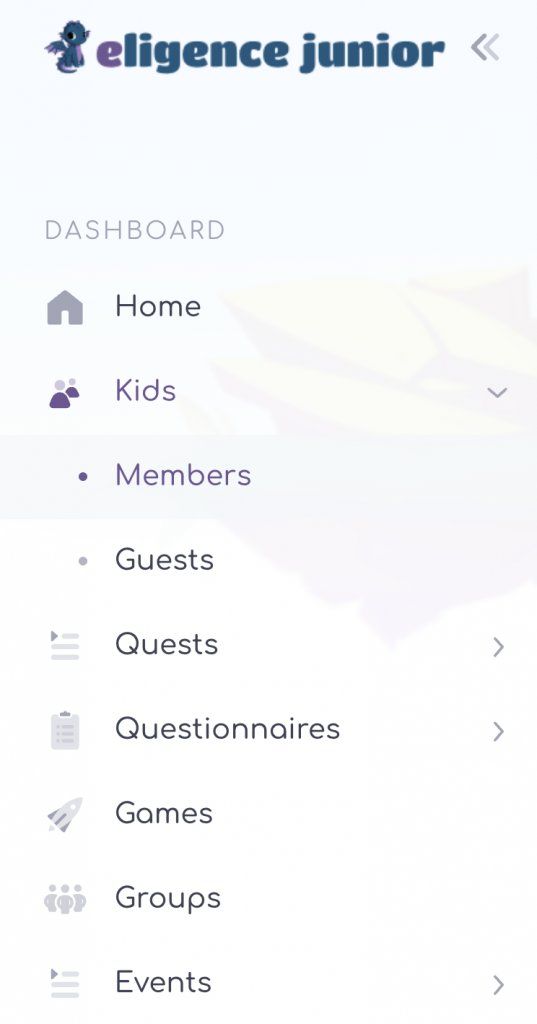
Select the name of the Kid and select the Quest field in the new menu that appears.
You then select Assign New Quest and select the From Template or Create New Quest field respectively, which is automatically assigned to that kid.
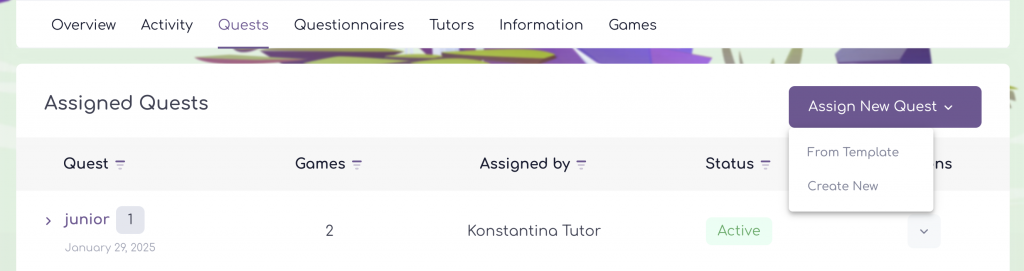
By selecting From Template, in the tab that appears select the name of the Quests you want to assign and finally Submit.