A Tutor, upon entering the platform, selects the Kids field from the main menu on the left.
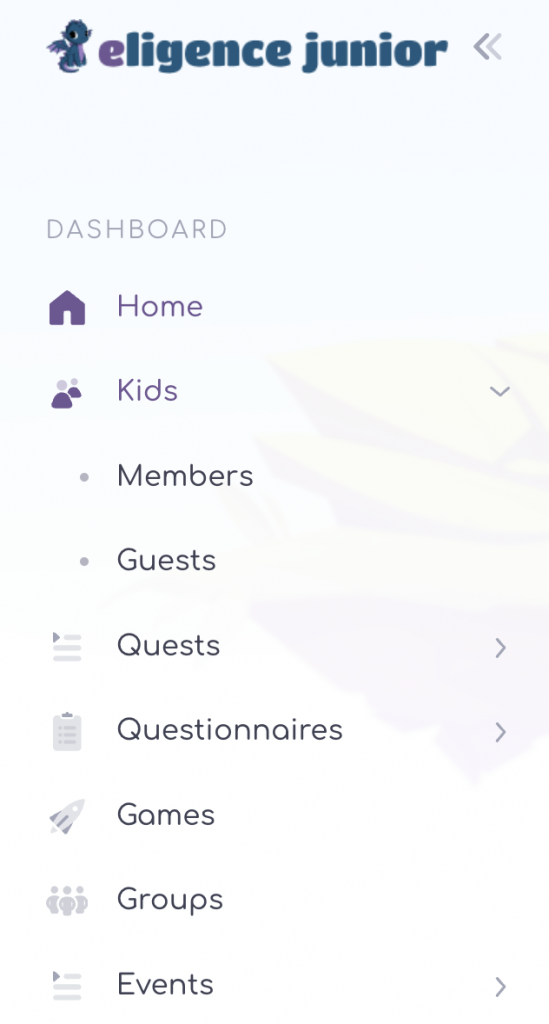
Kids are divided into two (2) categories:
- Members
- Guests
Members are the Kids with an account on the platform which has been created either by email or by username and have a password to use the platform whenever they wish.
Guests are the Kids without direct access to the platform. Guest user accounts have been created for the sole purpose of participating in Group Meetings which were created and led by the Tutor.
To create a Member account, the Tutor clicks on the left kids field, then Members and selects the new field Add Member at the top right. The basic requirement is that consent has been given by the parent/guardianof a kid to enter their details and register on the Eligence platform.
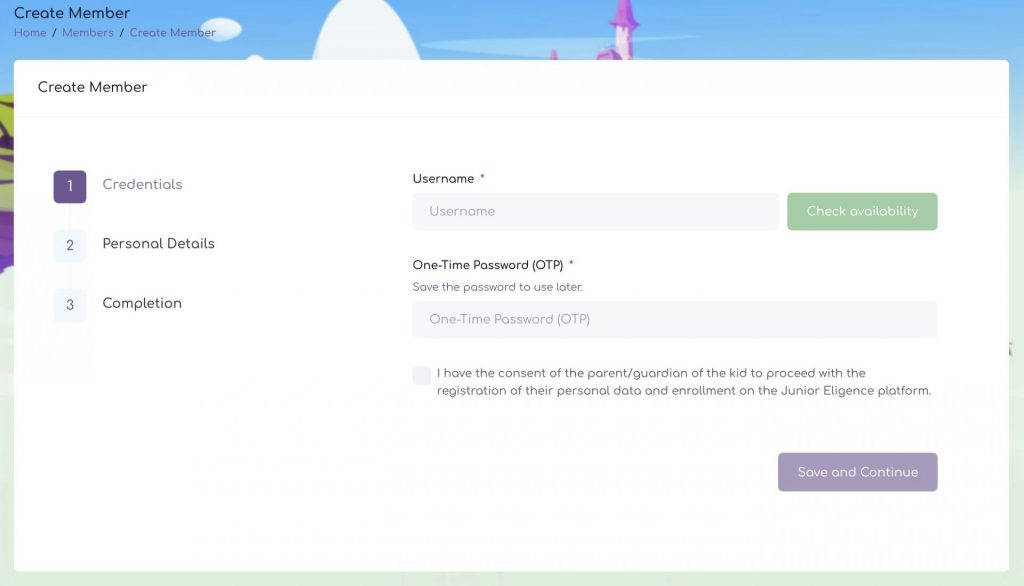
They fill in a username that they wish and from the Availability Check field they can confirm that it is unique as a username. They set a one-time password and confirm that they have the consent of the kid’s parent/guardian. In case they do not have the consent, it is not possible to register the kid in this way. Adding them must be done through the Organization or an Administrator, with an invitation sent via email.
If and only if they have consent, they select the Save and Continue field.
On the next screen, they fill in the information they know and finally Submit. On the next screen, they select the Done field having completed the registration.
The parent/guardian is then informed of the unique username and one-time password.
The first time the parent/guardian logs into the platform, the tab for creating a New Password will appear for the kid’s parent/guardian.
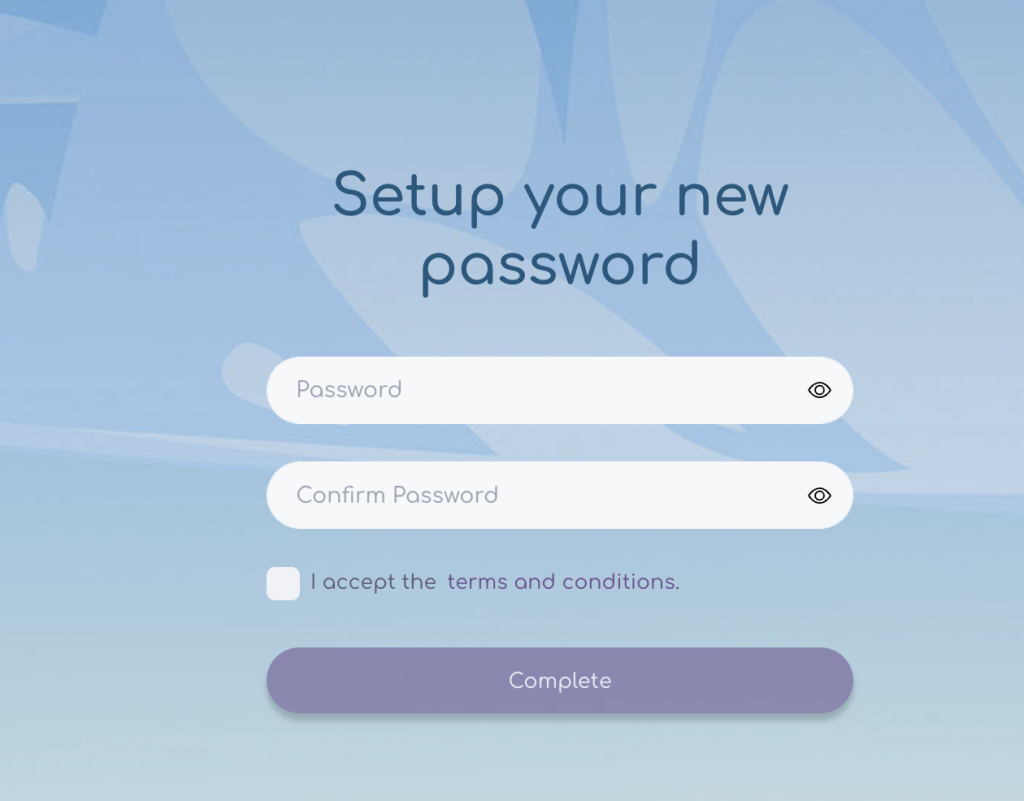
To create a Guest account, the Tutor clicks on the left kids field, then Guests and selects the new field Add Guest at the top right. The basic requirement is that consent has been given by the parent/guardian of a kid to enter their details and register on the Eligence platform.
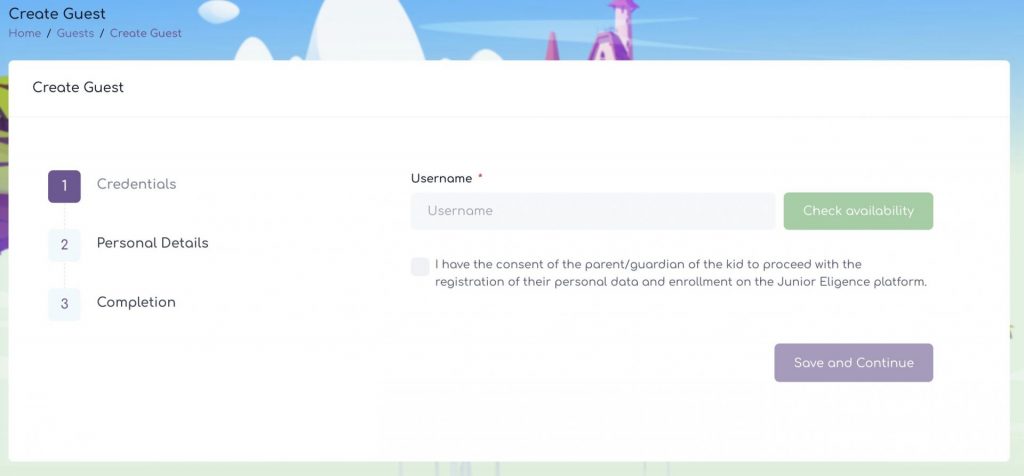
They fill in a username they wish, and they then can confirm from the Availability Check field that it is unique as a username. Provided they have the consent and only then, they select the Save and Continue field.
*If a Kid wishes to change their username, they must contact the Organization Administrator.
