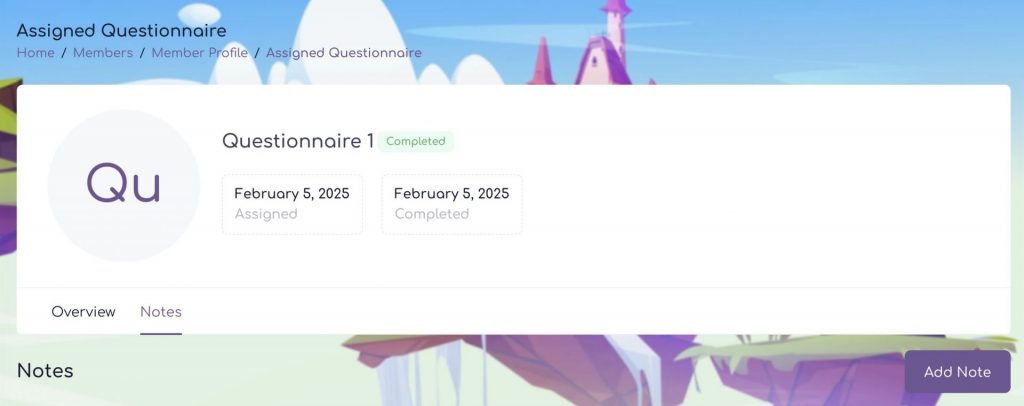The assignment of a questionnaire to a kid is carried out by the Tutor depending on the type of questionnaire you wish to assign.
To assign a questionnaire template, select Questionnaires Templates from the menu on the left.
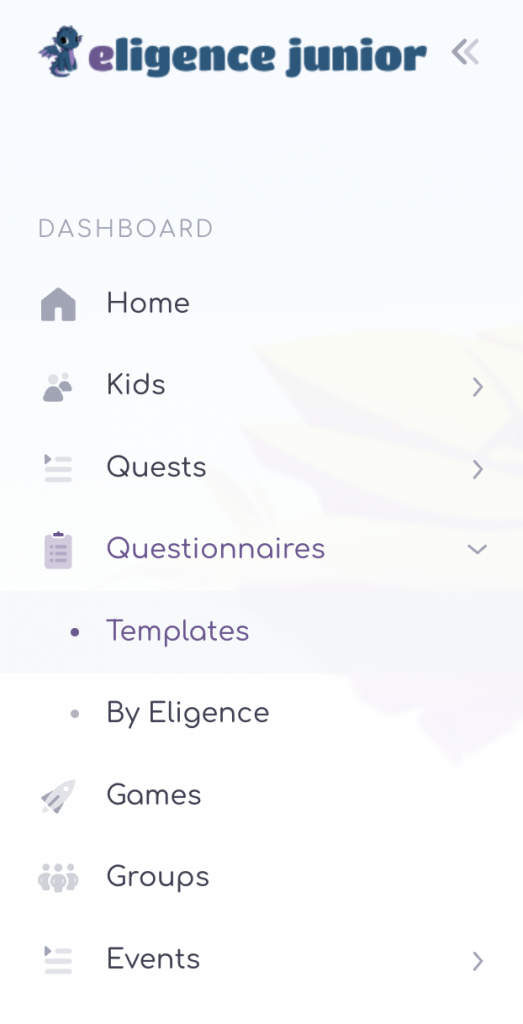
From the list of a questionnaires templates that appears, you can view the content of each questionnaire by clicking on the name of the questionnaire that appears in the first list on the left. These questionnaires have been created by the Eligence Junior platform partners.
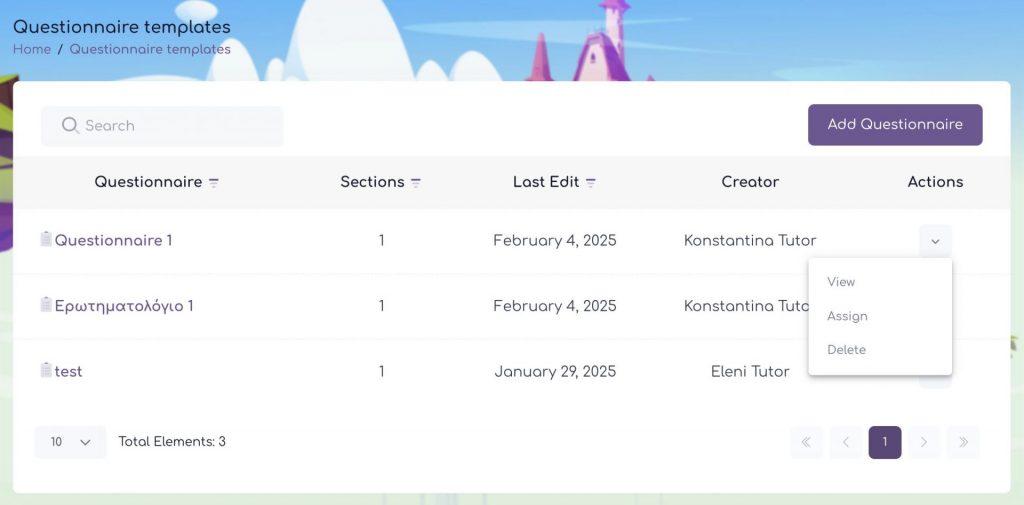
The questionnaire entitled Add Questionnaire is the suggested questionnaire through which you can gather initial information about a kid.
To complete the questionnaire, select the questionnaire and on the screen that appears, click on the Actions field, and select Assignment.
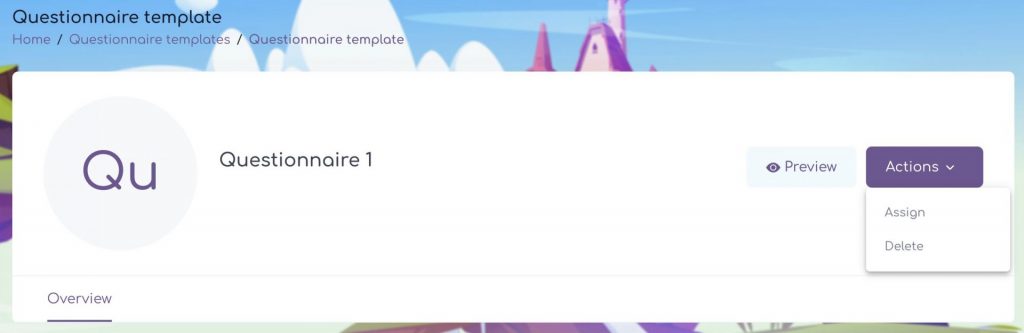
In the new tab that appears, under the heading Kid Assignment you can select the kid to whom you will assign the questionnaire and finally Submit.
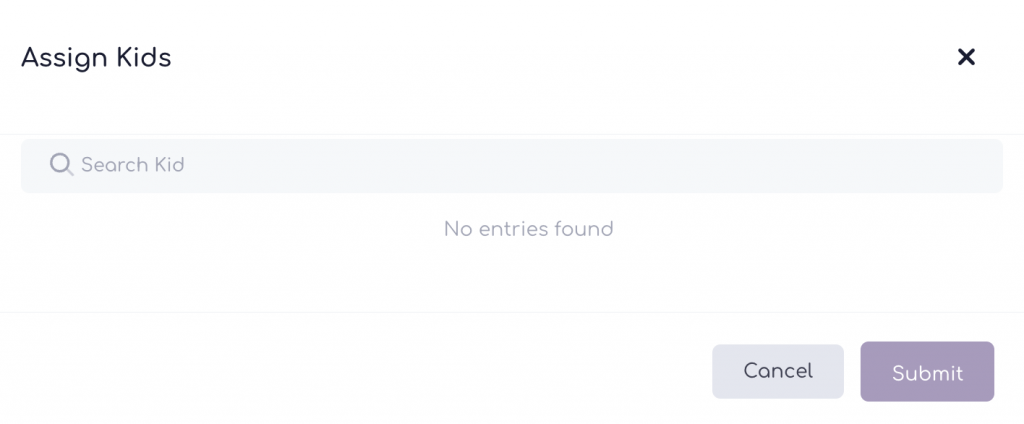
Once the assignment of the Questionnaire is complete, the kid, upon logging into the platform, can view the Questionnaire and must complete this process before they can play any of the games on the platform.
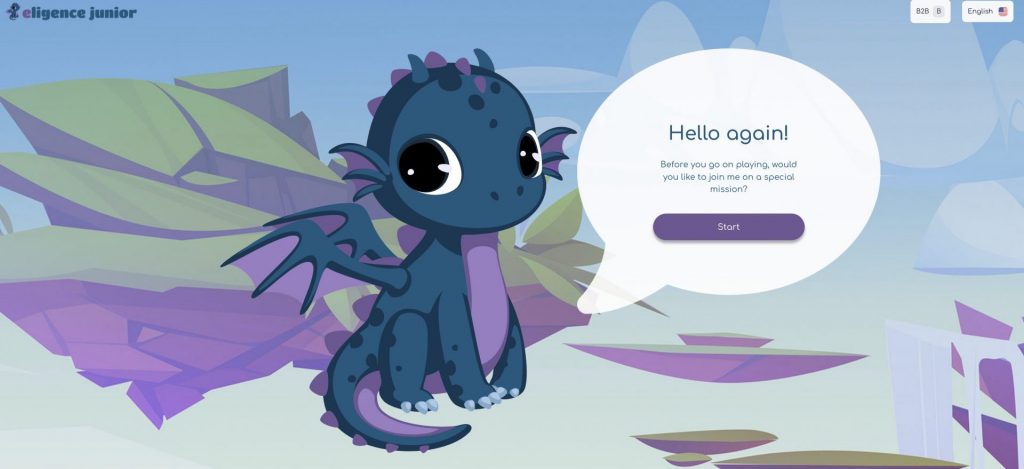
Once the questionnaire has been completed, the games will again be displayed with the option to select whichever one they wish.
As a Tutor, when you want to read the kid’s answers, select the Kids field from the left-hand menu.
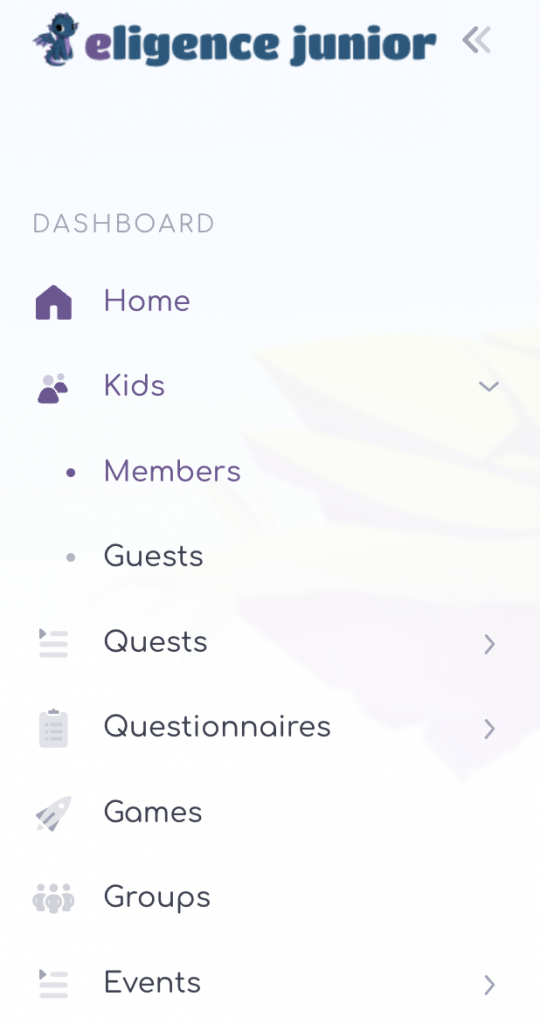
Then you select the Kid’s name and in the menu that appears, on the tab, select the Questionnaire field.
In the list that appears, select the corresponding questionnaire, and click on its name, or click on the arrow under the column titled Actions and select View.
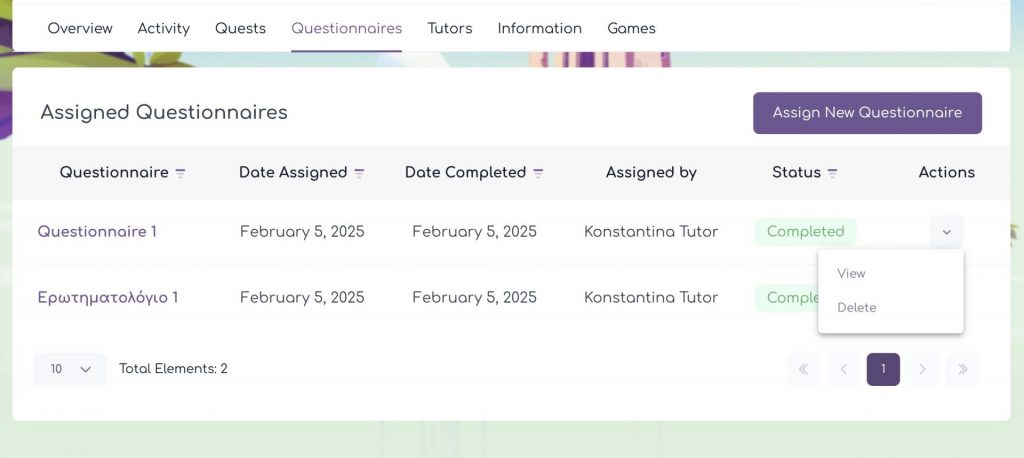
Automatically the Questionnaire is displayed with the questions and answers provided by the kid. In the tab that appears at the top of the screen you have the option to Export the Results by selecting the appropriate field on the right. The file with the questionnaire can be found in the Downloads folder on your computer. This way you can either save it or print it.
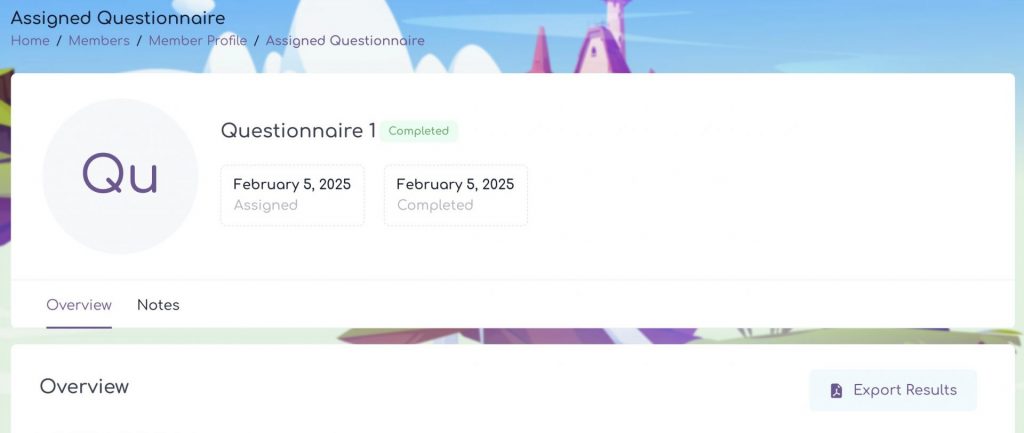
In addition, you are given the option, by clicking on the Notes field and then Add Note field, to create a note that only you, as the tutor, will see. You can then edit or delete this note whenever you wish, by selecting the corresponding fields to the right of the note.